My record data is not up to date
My portal configuration is not showing the latest definition
I can’t see the Clear Cache button
The above are very common questions as regards Power Apps Portals Caching. In this post I will give you guys a few tips on how to identify/solve some of these issues.
A few things are very important to know about how Power Apps Portals uses CDS Dataflex Pro data:
- Power Apps Portals shares the same database as your Model-Driven App, it doesn’t have a database copy and there is no data sync involved
- A Server-Side Caching is part of the Portals capabilities to improve performance, a message is transferred asynchronously between your Dataflex Pro and the Portals to notify (invalidate) the data once it’s changed
- The SLA for message transfer is 15 minutes
- Cache is automatically invalidated when sync transactions are triggered via Portals
- When a D365 org is reset or restored, cache invalidation can stop working. To enable it, go to Portal Admin Center > Portal details tab > Press Update
- Clear Cache function is available on <Portal URL>/_services/about (must be logged in as Administrator)
- No web notification invalidation plugin is required to invalidate cache (this was legacy on ADX Portals)
The above should give you a better understanding of how it works. Let me share a few more tips with you:
Clear Cache function in Bookmark
Add the below JavaScript code into a bookmark in your browser, this will open a separate tab with the Clear Cache page, regardless of which Portals/Page you have opened.
javascript:((function(){window.open(window.location.origin+"/_services/about", "_blank");})())
Clear Cache page
The Clear Cache page shows information about your current Power Apps Portals, like version, Organization ID, etc. Three buttons are available for caching actions:
- Clear cache: clear cache for both transaction and configuration entities
- Rebuild search index: rebuild full search index, to be used when Global Search configurations are changed
- Clear config: clear cache for adx_* entities
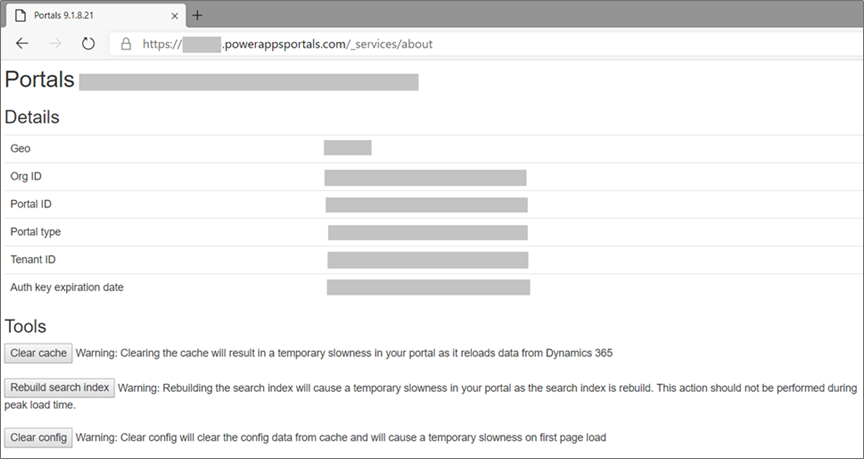
Administrator Web Role
If you see a blank page when opening the clear cache page, it means you are not logged in as an Administrator user.
Go to https://make.powerapps.com > Apps > Portal Management App > Contact > find your Contact record and under related entities go to Web Roles. Make sure you have the Administrators Web Roles associated to your Contact.
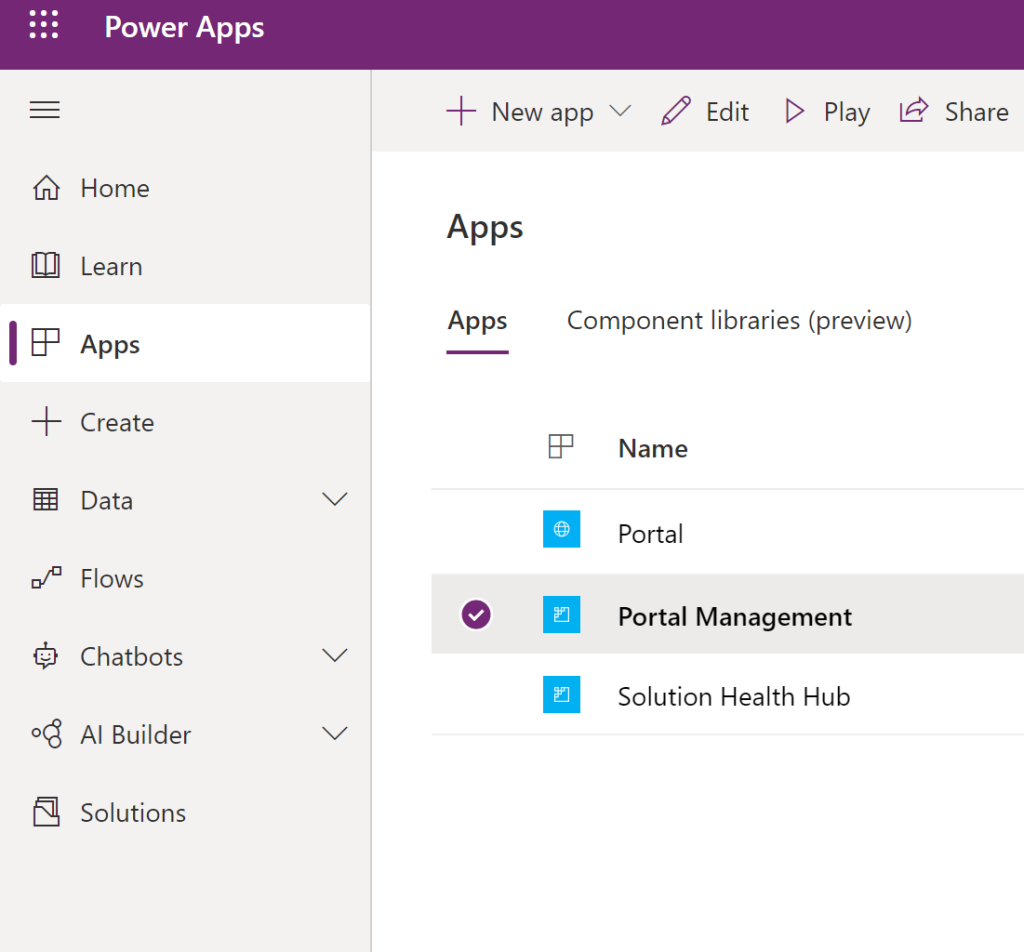
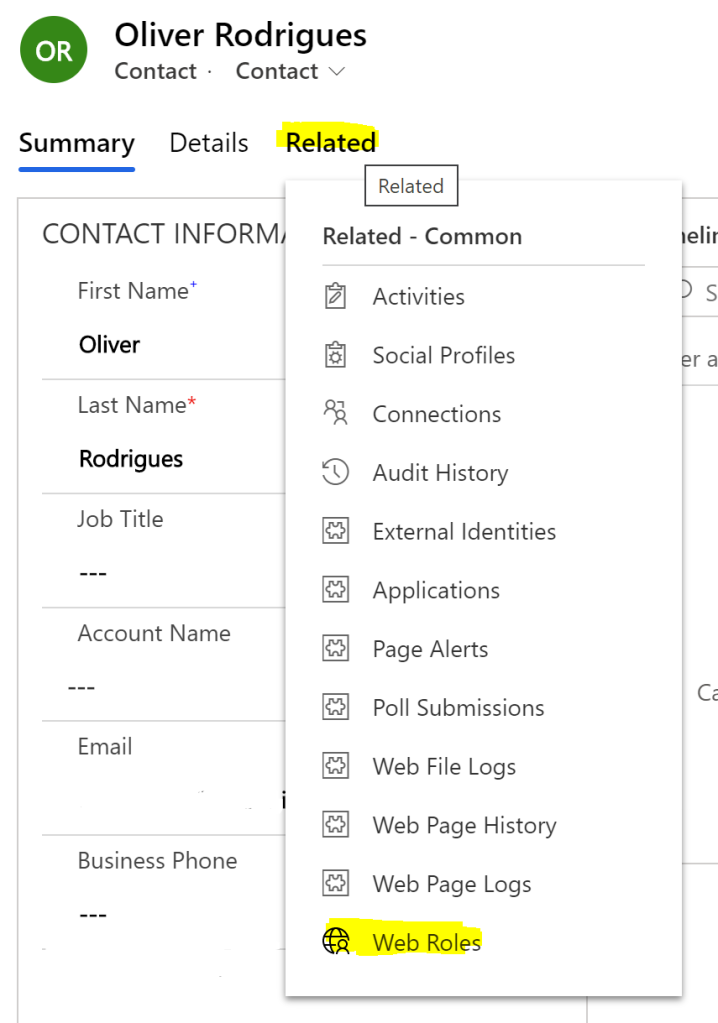
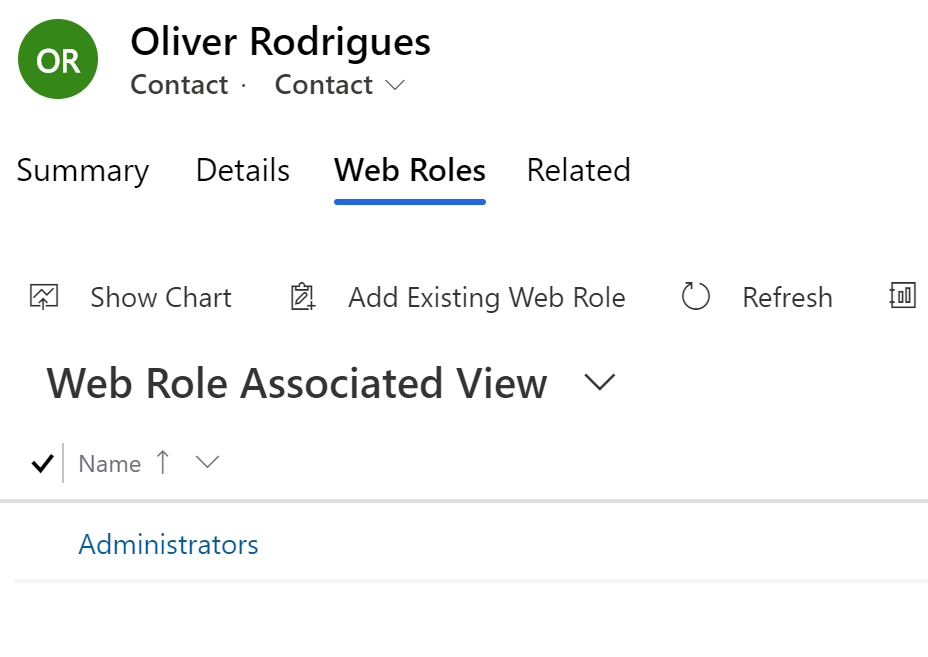
Clear Cache using Portal Studio – Sync Configuration
Another way to clear the cache is using Portal Studio capabilities, to use this option, go to https://make.powerapps.com > Apps > Select your Portal app and click Edit:
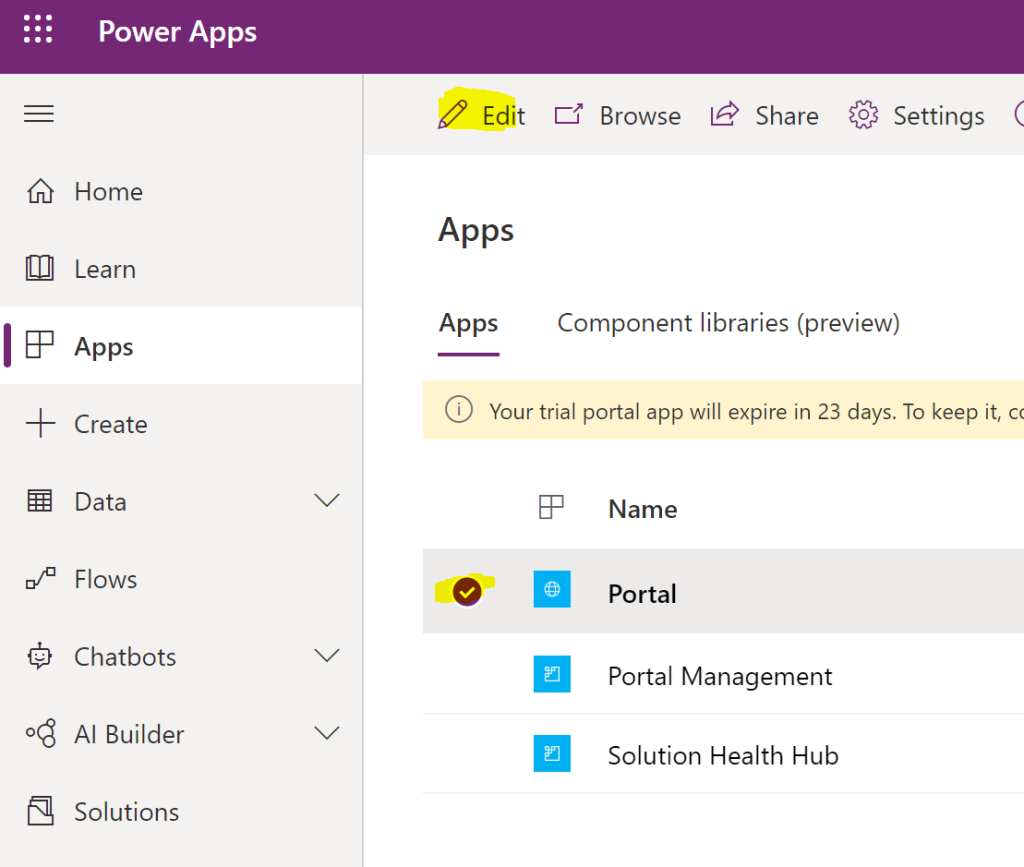
Click on the Sync Configuration button to clear the cache:

Clear Cache using Portal Admin Center
Also, another way to clear the cache is by using Portal Admin Center actions. To use this option, go to https://make.powerapps.com > Apps > Select your Portal app click Settings and click Administration:
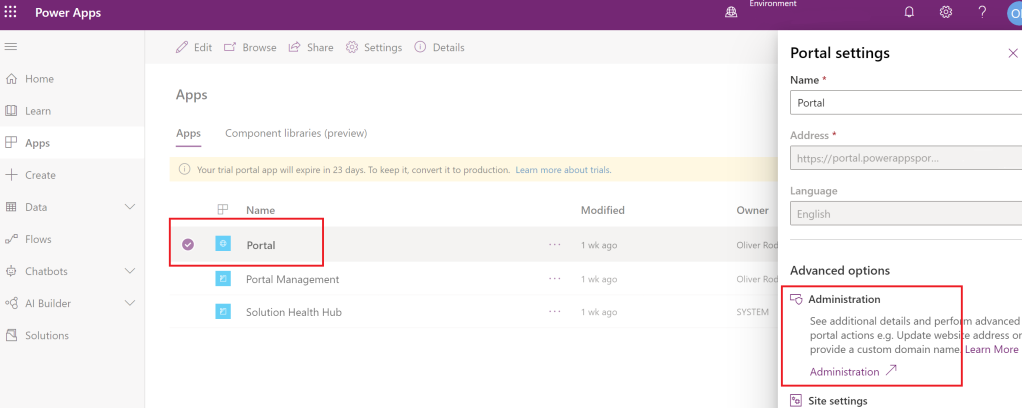
On the left menu click on Portal Actions and click the Restart option:
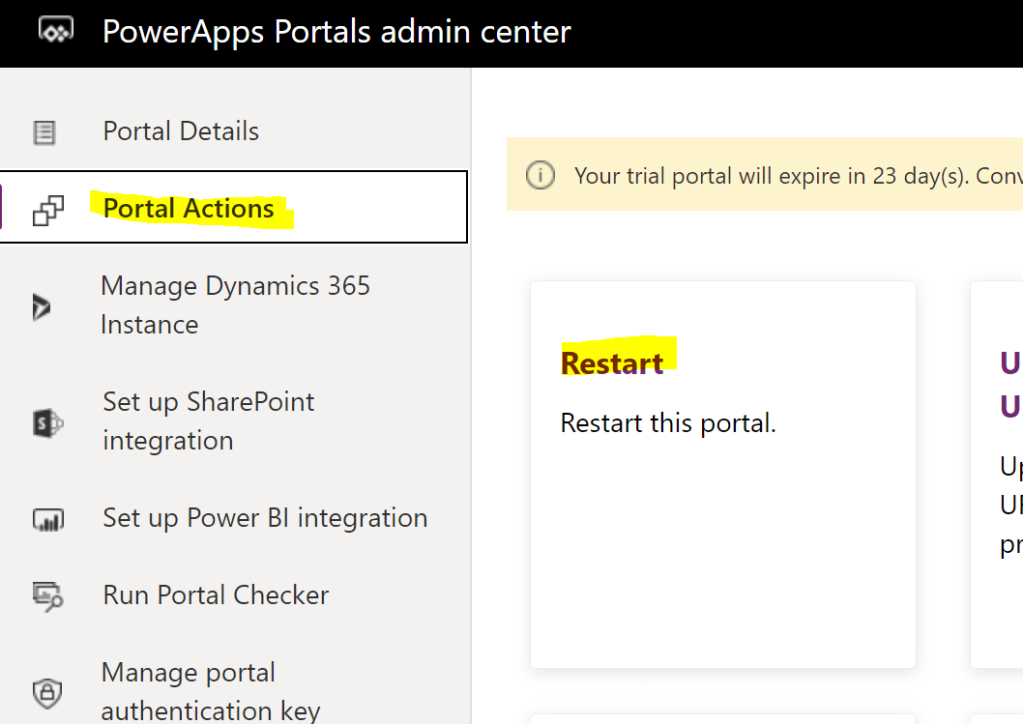
This will restart the website app service and clear the server-side cache.
This option might take your Portal offline for a few minutes, so be aware of that when performing this action.
Can I Clear Cache Programmatically?
No. Currently there is no supported way to clear cache programmatically, so it is not possible to automate or trigger it programmatically.
Retrieving data via FetchXML/Liquid or oData
If you are retrieving data programmatically in the Portals, it’s possible to bypass the cache by making sure your query is always unique. A simple way of achieving this is by adding a filter with a timestamp, for example:
- oData – JavaScript
var oDataURL = "/_odata/myoDataSet";
var filter = "?$filter=new_name ne '" + new Date().getMilliseconds() + "'";
- FetchXML – Liquid
In my example, I first create a variable and then add it as a condition in my FetchXML. The only reason I do this is to make it easy to reuse the code in different places, you can even create a Web Template just returning that filter condition and reuse it by using the include tag (maybe this is a topic for another post):
{% assign currentDate = now | date: "yyyyMMddHHmmss" %}
{% assign conditionCache = ' <condition attribute="new_name" operator="ne" value="' | append: currentDate | append: '" />' %}
Then you just add the condition in your FetchXML:
{% fetchxml myFetch %}
<fetch>
<entity name="new_entityname">
<filter type="and">
{{ conditionCache }}
</filter>
</entity>
</fetch>
{% endfetchxml %}
CSS changes
When making changes related to styling/CSS, your local browser cache might be influencing here as well. You might consider trying an in-private/incognito session or clearing the local browser’s cache.
Thanks Nikita Polyakov for this tip. Conclusion
Microsoft is constantly making improvements related to Portal caching. But for now, we still have to live with some of the above issues.
I hope this post has been useful for you to get a better understanding of how Caching works, and how to overcome potential obstacles you might run into along the way.
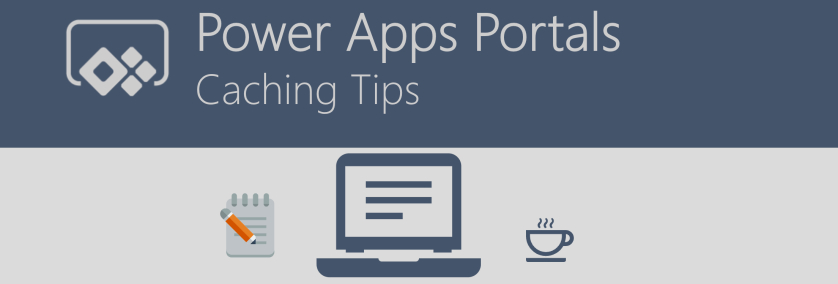
The timestamp idea for bypassing the cache really helped me out. Thanks for sharing.
LikeLike